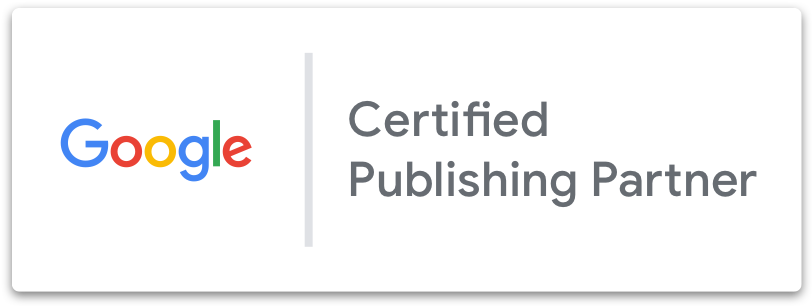Google SPM: the predecessor of the MCM?
Google Scaled Partner Management (SPM) is a program that allows website and app publishers to access the Google Adexchange (AdX) through a Google-accredited third party. By accessing Google Adx, publishers can connect to a wider global demand of buyers via programmatic, i.e. real-time bidding on ad inventory. This increases the advertising pressure on each impression sold and thus mechanically increases publishers’ revenue.
SPM will become obsolete from July 2021 and will be replaced by Multiple Customer Management (MCM) called the Google MCM program.
Why does Google MCM replace Google SPM?
Initially, SPM was built when Google Adexchange and Google Ad Manager were two different advertising products. In this case, SPM is an access tool built on the basis of the permissions available in Google AdX and cannot escalate to higher permissions in GAM. Since then and with the massive arrival of header bidding and the multiplication of SSPs, Google has unified its product within Google Ad manager which becomes the central monetisation platform for publishers and above all an advanced product which ensures a total control over its advertising inventory. Thus, MCM becomes the new access tool built on the basis of this new unified product and thus allows for greater transparency and better integration of the various authorisations.
The SPM program no longer allowed Google :
- Add easily new features available in Parent/Child mode,
- Manage access permissions by user more granularly,
- Provide full transparency to publishers,
- Access to all inventory management features
- Adapt to major changes in the advertising industry (ads.txt, sellers.json)
The new Google MCM program
Google MCM (Multiple Customer Management) is a new feature of Google Ad Manager 360 that allows companies like Hitopic who have been invited to join the program to offer to their customers the opportunity to manage their inventories or Google Ad Manager (GAM) account through a Parent/Child account system. The MCM exists in two forms of delegation.
MCM – Manage ACCOUNT
As a Child Publisher, when you allow an MCM seller to manage your account, they become your Parent Publisher and you give them full access to manage and monetize all of the ad inventory into your GAM account. Please note that :
- You can agree for a revenue-share between 0 and 100% for the management of your account in your Parent agreement Settings. This will apply to all properties (sites and/or apps) in your MCM,
- You can only have one parent in MCM Manage Account mode,
- You will need to use your own tags generated by your Google Ad Manager account,
- You will receive a direct and automated payment monthly from Google (not the parent publisher) based on the agreed rev-share. Your MCM partner and vendor will be paid separately by Google. Payments are therefore made by Google each month to each party separately according to the agreed rev-share.
MCM – MANAGE INVENTORY
As a Child publisher, you authorise an MCM seller to represent you to Google to manage and monetise all or part of your ad inventory. This management method is generally suitable for publishers who do not have access to the Google Adexchange and/or do not want to pay for a GAM360, but want to take advantage of a Google Adx account under GAM360, Open Bidding (OB) and direct programmatic (PG/PD).
- Before doing so, the MCM seller invites you to link your existing GAM account to theirs or, if you do not have a GAM account, sends you a specific invitation to create one,
- You use your MCM partner’s tags and their GAM360 account without having access to their account,
- You can have up to 15 MCM sellers to manage your inventory on this type of delegation,
- Payments are made monthly by your seller and MCM partner.
What type of delegation should I choose?
Well, its depends! 🙂
If you wish to have maximal performance, the Manage Inventory delegation is probably the one that we will advise you because you will benefit from all the functionalities offered by the MCM, from the commercial partnerships that we have made over the last few years in the adtech sector, and from technologies that have been tested and validated on numerous sites.
If you want to keep control of your GAM and choose the Manage Account delegation, you will have to make the effort to upgrade to GAM360 to have the same features as an MCM partner, to sign direct deals with the market’s SSPs in order to integrate them into header bidding either via Open Bidding or via third-party solutions such as Prebid. This is not necessarily an interesting option for all publishers, especially if you want to monetise through open bidding or programmatic in the broadest sense. If, however, you have a lot of current deals and just want to take advantage of a GAM expert, this may be a good fit.
If you are also a large account publisher with a GAM360 and Adx access with deals already signed, but no longer want to manage your monetisation directly, this option will also suit you.
How do I switch to the MCM?
You must first have your own GAM account and transmit your ID network to your MCM partner. If you don’t have one, don’t worry, your MCM seller can send you a specific invitation to create one.
Once the invitation has been validated by you, each publisher added to the Google MCM program must be approved by Google beforehand. This process can take a few days (on average 72 hours) to two weeks.
How do I update my GPT tags for the MCM?
Once you have been approved and your ads.txt file is up to date on your site, you need to update your GPT tags to insert your child network code into the tag calls usually contained in the of your site as outlined in the Google doc :
<head>
<script async src="https://securepubads.g.doubleclick.net/tag/js/gpt.js"></script>
<script>
window.googletag = window.googletag || {cmd: []};
googletag.cmd.push(function() {
googletag
.defineSlot('/1234567,1234/Travel', [300, 250], 'div-gpt-ad-1568729559138-0');
[...]
}
</script>
</head>Here, the identifier 1234 represents your child network code and the identifier 1234567 represents your parent’s network code, thus making your parent/child relationship official not only to Google but also to the entire advertising market in the interests of transparency.